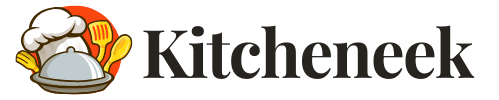A Samsung microwave is an indispensable appliance in many modern kitchens, offering convenience and efficiency for daily cooking tasks. However, like any sophisticated device, a Samsung microwave can occasionally experience malfunctions, glitches, or unresponsive controls. Understanding how to reset Samsung microwave can help you troubleshoot issues quickly and restore its normal operation—often without the need for professional repair.

This comprehensive guide will walk you step-by-step through the process of identifying when a reset is necessary, how to conduct different types of resets, and what to do if resetting does not resolve the problem. By the end, you’ll be equipped with actionable knowledge to keep your microwave running smoothly and confidently handle common technical hiccups.
Understanding When and Why to Reset Your Samsung Microwave
Common Scenarios That Require a Reset
Microwaves have become more advanced in recent years, featuring electronic controls, digital displays, and a range of built-in sensors. With this innovation comes the potential for minor glitches and operational errors. You may find yourself facing issues such as the microwave display freezing, buttons becoming unresponsive, odd error messages appearing, or the appliance making abnormal sounds.
Sometimes, these symptoms happen after a power surge or an interruption in electricity. In these cases, a simple reset is often a safe and effective first step before considering more complicated repairs or replacements.
Another scenario where a reset is appropriate is when you’ve accidentally triggered a function that’s hard to reverse—such as a child lock or custom setting—leaving the microwave less responsive to your commands. Knowing how to reset Samsung microwave controls to factory or standby condition can restore your device’s usability with minimal hassle.
The Purpose of Resetting
Resetting your Samsung microwave is essentially a method for clearing temporary faults in the microwave’s electrical “memory.” Like restarting a computer or smartphone, a reset wipes away minor errors stored in the system’s control board, returning the appliance to its basic operational status. This process doesn’t harm the microwave or its programmed functions, and it can be performed regularly if needed. Resetting can resolve software glitches, sensor inconsistencies, and input errors, and it often returns the device to normal after a minor disruption.
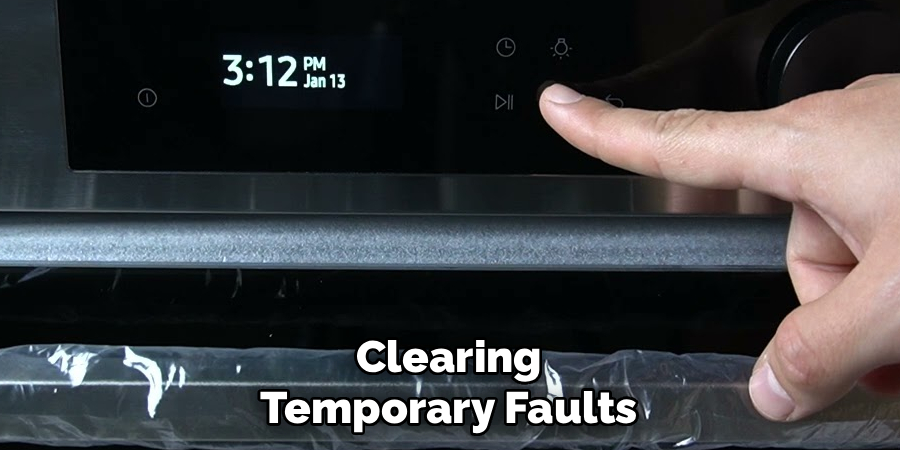
Preparing to Reset a Samsung Microwave
Check for Basic Issues First
Before you proceed with any reset, it’s important to conduct a basic inspection of your microwave’s setup. First, ensure that the microwave is correctly plugged into a functional electrical outlet. Power issues are common culprits of unresponsive appliances, so check circuit breakers and test the outlet with another device if you’re unsure.
Next, take a look at the door to confirm that it shuts securely and that the door latch is properly engaged. Samsung microwaves won’t initiate or respond to commands if the door sensor is not activated or if the latch is misaligned. Wipe away any debris or food residue from the latch area to make sure nothing interferes with the connection.
Safety Precautions
Whenever you prepare to reset your Samsung microwave, safety must come first. Always unplug the microwave before attempting any maintenance or resets to reduce the risk of electric shock. After unplugging, allow the appliance to sit for a few minutes. Not only does this step protect you, but it also gives the microwave’s internal components time to discharge residual electricity and cool down, which is especially important if you’ve recently finished cooking.
Taking the time to let the device power down ensures that you’re handling it under the safest possible conditions, and it can also help the reset process take effect properly.
How to Reset Samsung Microwave: Process to Follow
Performing a Basic Reset

A basic reset is the simplest solution and often fixes a host of minor operational problems. To do this, unplug the microwave from the electrical outlet. Wait at least 2–5 minutes before plugging it back in. This brief waiting period allows all electrical charges to dissipate and functions much like a “reboot” for your microwave’s system. Once you reconnect the power, the control board reinitializes, and the appliance may resume working as intended.
This method is recommended whenever the microwave freezes, becomes unresponsive, or displays error codes that appear unrelated to hardware issues.
Using the Control Panel for a Soft Reset
For some Samsung microwave models, a soft reset using the control panel is available. This process addresses minor issues—such as a cycle that won’t start, a stuck timer, or a non-functioning start button—directly through the microwave interface.
Generally, you can perform a soft reset by pressing and holding the “Stop/Clear” or “Cancel” button for three to five seconds. The digital display may flash or beep, indicating the controls have reset. This soft reset clears current commands, erases errors, and returns the microwave to standby. In some models, this also exits child lock or custom settings and can resolve a frozen or glitchy display without the need to unplug the appliance.
Always check your user manual for precise button combinations, as the reset mechanism may vary slightly depending on your Samsung microwave’s specific model.
Factory Reset Option (If Available)
Advanced Samsung microwave models equipped with digital touchscreens or “smart” features sometimes offer a factory reset function. This option is typically found within the settings menu on the digital display.
To perform a factory reset, access the settings menu by touching the appropriate icon (often resembling a gear). Navigate to the “Reset” or “Options” menu and select “Factory Reset.” Confirm the action as prompted. This process restores the microwave to its original default settings, erasing all custom programs, saved presets, and user preferences.
It’s important to understand that a factory reset is more comprehensive than a basic or soft reset. While it can resolve persistent glitches or stubborn errors that don’t respond to other methods, it will also delete all personalized entries, so use this step only as necessary.

Troubleshooting When Resetting Doesn’t Work
Persistent Issues That Resets Can’t Fix
Occasionally, you may find that a reset—whether basic, soft, or factory—does not resolve the microwave’s issue. This outcome can point to underlying mechanical or electrical problems. Symptoms may include a control panel that repeatedly freezes, starts on its own, or displays the same error code after multiple resets. Unusual noises, burning smells, or physical damage are also signs that a deeper fault may exist, possibly involving the magnetron, transformer, or internal wiring.
When such issues persist, resetting becomes ineffective because the root cause is likely a damaged component rather than a software error.
Diagnostic Steps
If you suspect a hardware problem, conduct a careful inspection of the microwave exterior and interior. Look for signs of burnt plastic, damaged wiring, or broken parts. Pay close attention to recurring error codes—these codes often correspond to specific failures and may be explained in your Samsung microwave’s manual or on the manufacturer’s website.
If your microwave is covered by a warranty, refrain from attempting more complex repairs on your own, as this can void your coverage.
Common Reset Mistakes to Avoid
Errors During Reset
Many users inadvertently make mistake s during the reset process. One common error is failing to unplug the microwave completely or not waiting long enough before reconnecting the power supply. Insufficient waiting time may leave residual charge in the electronic components, resulting in an incomplete reset.

Another frequent mistake is using improper control panel commands or pressing the wrong buttons, which can leave the appliance in an unintended mode. Always consult your specific model’s manual to ensure you’re following the recommended procedure for resetting the controls.
Misinterpreting Error Codes
Error codes on the microwave display are designed to direct users toward the nature of a problem. However, not all codes can be resolved with a simple reset. Mistaking a code that indicates a serious electrical or mechanical failure for a minor glitch may delay effective repair. Review the error code chart in your user guide or visit Samsung’s support site for clarification. By correctly identifying the type of error, you’ll know when a reset is appropriate and when a technician’s help is necessary.
Benefits of Knowing How to Reset Your Samsung Microwave
Save Time and Money
Understanding how to reset your Samsung microwave saves valuable time and helps you avoid unnecessary visits from service technicians. A reset frequently resolves minor faults, stalling cycles, or setting errors and enables you to return to daily cooking tasks with minimal interruption. Mastering this process empowers you to troubleshoot independently, reducing dependency on external help and saving on repair expenses for simple issues.
Extend Appliance Longevity

Regularly addressing glitches and running simple troubleshooting routines can help prolong the lifespan of your microwave. Neglected software errors can place strain on electronic components over time, while regular resets keep your appliance’s memory clear and its responses accurate. Proactive consumers often find that preventative habits like these result in fewer major breakdowns and a more reliable kitchen environment.
When to Contact Samsung Support or a Technician
Red Flags That Require Expert Assistance
While many microwave problems are amenable to a reset, some situations require professional intervention. If your microwave repeatedly locks up, randomly shuts off, emits burning smells, or trips your home’s circuit breakers, these symptoms can suggest a serious electrical malfunction. Likewise, visible sparks, smoke, or signs of damage should never be addressed through resets alone.
If the control panel will not respond regardless of your efforts, or if error codes consistently return after multiple attempts, it’s time to reach out to Samsung customer support or an experienced appliance technician.
What to Expect from Professional Help
When you contact Samsung support, be prepared to provide the appliance’s model number, a summary of the issue, and a list of steps you’ve already taken. This information helps technicians diagnose the problem more efficiently and may expedite on-site repairs if necessary.
Professional repair services typically offer a thorough inspection, access to authentic replacement parts, and specialized tools that ensure the work is completed safely. In many cases, certified technicians can carry out diagnostic procedures and repairs that are not recommended for homeowners due to safety concerns or the complexity of microwave components.
Conclusion
Knowing how to reset Samsung microwave controls and systems is a practical skill that can save you time and prevent unnecessary stress. From addressing minor glitches and error messages to restoring normal functions after power interruptions, resetting allows you to resolve many common problems without calling for help. If resets don’t work and more serious symptoms appear, don’t hesitate to consult a professional. By following the advice in this article on how to reset a Samsung microwave, you can ensure your appliance continues to run efficiently and confidently troubleshoot future issues with ease.
Professional Focus
Angela Ervin, a former interior designer turned blogger, specializes in kitchen design and renovations. Through her website, she blends her passion for cooking with design expertise, sharing practical and creative ideas. Known for balancing functionality and beauty, Angela’s insightful content has made her a trusted voice in home design and lifestyle.
About the Author
Angela Ervin, an experienced interior designer and blogger, combines her passion for kitchen renovations with storytelling. Living in Petersburg with her family, she enjoys cooking and testing her projects firsthand. Known for her humor and relatable style, Angela shares creative, functional design insights through her content, making her a trusted voice in home design.
Education History
University: Virginia Commonwealth University
Degree: Bachelor of Fine Arts (BFA) in Interior Design
- Angela’s education at VCU focused on mastering core interior design principles, including spatial planning, color theory, materials selection, and sustainable design practices.
- She gained hands-on experience through studio projects and collaborative design exercises, which honed her ability to create functional and aesthetically pleasing environments.
- Her coursework also emphasized problem-solving and practical applications of design, preparing her for real-world projects like her self-directed kitchen renovations.
- The program’s strong foundation in both technical skills and creative expression shaped Angela’s ability to seamlessly integrate form and function in her work.